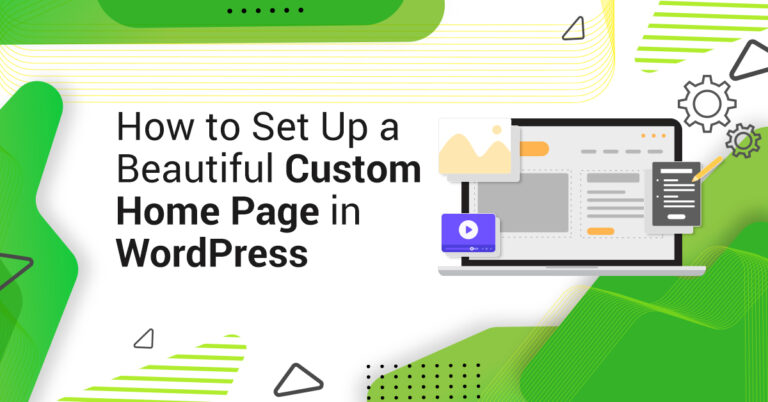1. Open the WordPress dashboard and navigate to the page or post that you want to password protect.
2. In the editor, click on the “Edit” button next to the “Visibility” option on the right side of the screen.
3. From the dropdown menu, select the “Password Protected” option.
4. Enter the password that you want to use to protect the page or post.
5. Click on the “OK” button to save the changes.
Once you have password protected the page or post, visitors will be prompted to enter the password to access it. Only those who know the password will be able to view the content.
You can also use plugins like Password Protected or Password Protect WordPress to password protect multiple pages or posts at once or create custom password forms.
With this videos, You will learn that How To Make Password Protect Pages Or Posts In WordPress. So watch this video till the end to know how to do it in just few steps.
1. वर्डप्रेस डैशबोर्ड खोलें और उस पेज या पोस्ट पर नेविगेट करें जिसे आप पासवर्ड से सुरक्षित करना चाहते हैं।
2. संपादक में, स्क्रीन के दाईं ओर “दृश्यता” विकल्प के बगल में स्थित “संपादित करें” बटन पर क्लिक करें।
3. ड्रॉपडाउन मेनू से, “पासवर्ड प्रोटेक्टेड” विकल्प चुनें।
4. वह पासवर्ड दर्ज करें जिसे आप पृष्ठ या पोस्ट की सुरक्षा के लिए उपयोग करना चाहते हैं।
5. परिवर्तनों को सहेजने के लिए “ओके” बटन पर क्लिक करें।
एक बार जब आपने पृष्ठ या पोस्ट को पासवर्ड से सुरक्षित कर लिया, तो आगंतुकों को इसे एक्सेस करने के लिए पासवर्ड दर्ज करने के लिए कहा जाएगा। पासवर्ड जानने वाले ही सामग्री को देख पाएंगे।
आप पासवर्ड प्रोटेक्टेड या पासवर्ड प्रोटेक्ट वर्डप्रेस जैसे प्लगइन्स का उपयोग एक साथ कई पेजों या पोस्ट को पासवर्ड प्रोटेक्ट करने या कस्टम पासवर्ड फॉर्म बनाने के लिए भी कर सकते हैं।
इस वीडियो के साथ, आप सीखेंगे कि वर्डप्रेस में पासवर्ड प्रोटेक्ट पेज या पोस्ट कैसे करें। तो इस वीडियो को अंत तक देखें और जानें कि इसे कुछ चरणों में कैसे करें।
( Cogeian Infotech and Gyan Infotech ) for WordPress video tutorials. You can also find us on Twitter and Facebook.

Join
1600+
Learners Who Follow Us
37,202+Views |
180+Videos |

Join
1000+
Learners Who Follow Us
19,377+Views |
42+Videos |